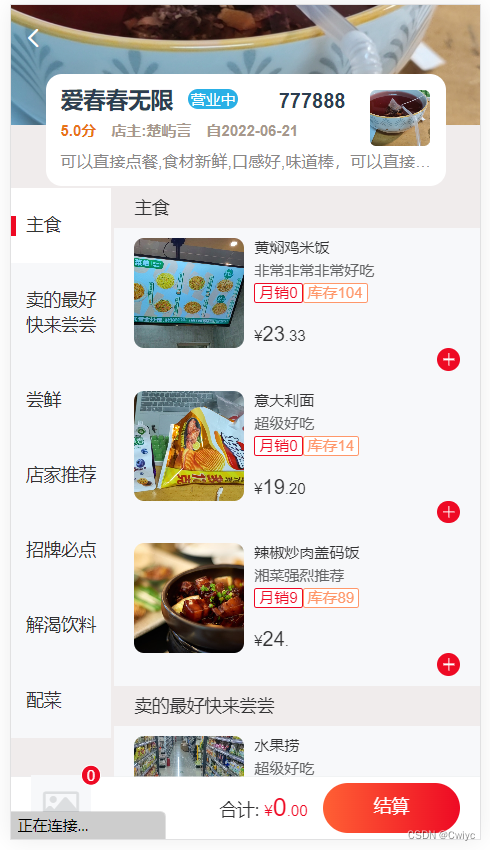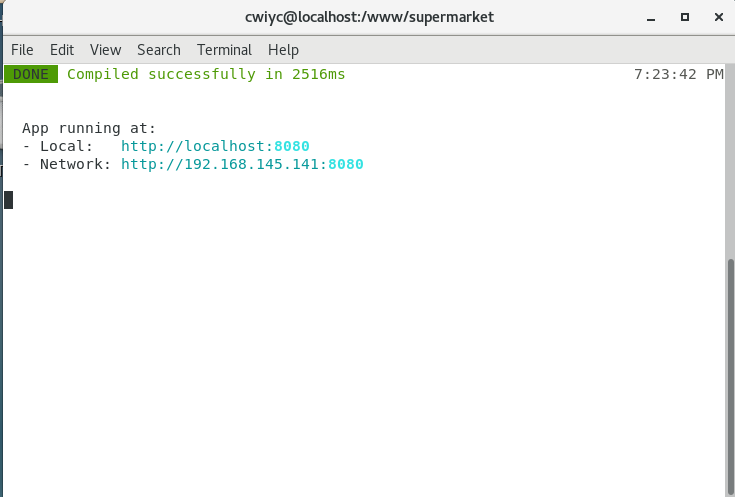微信公众号早安定时推送、提醒(自由发挥),无需花钱购买服务器,免费自动推送方法NodeJs,leancloud,serverless(已更新,非常简单)
一、申请微信公众号测试号
https://mp.weixin.qq.com/debug/cgi-bin/sandboxinfo?action=showinfo&t=sandbox/index微信扫码登录: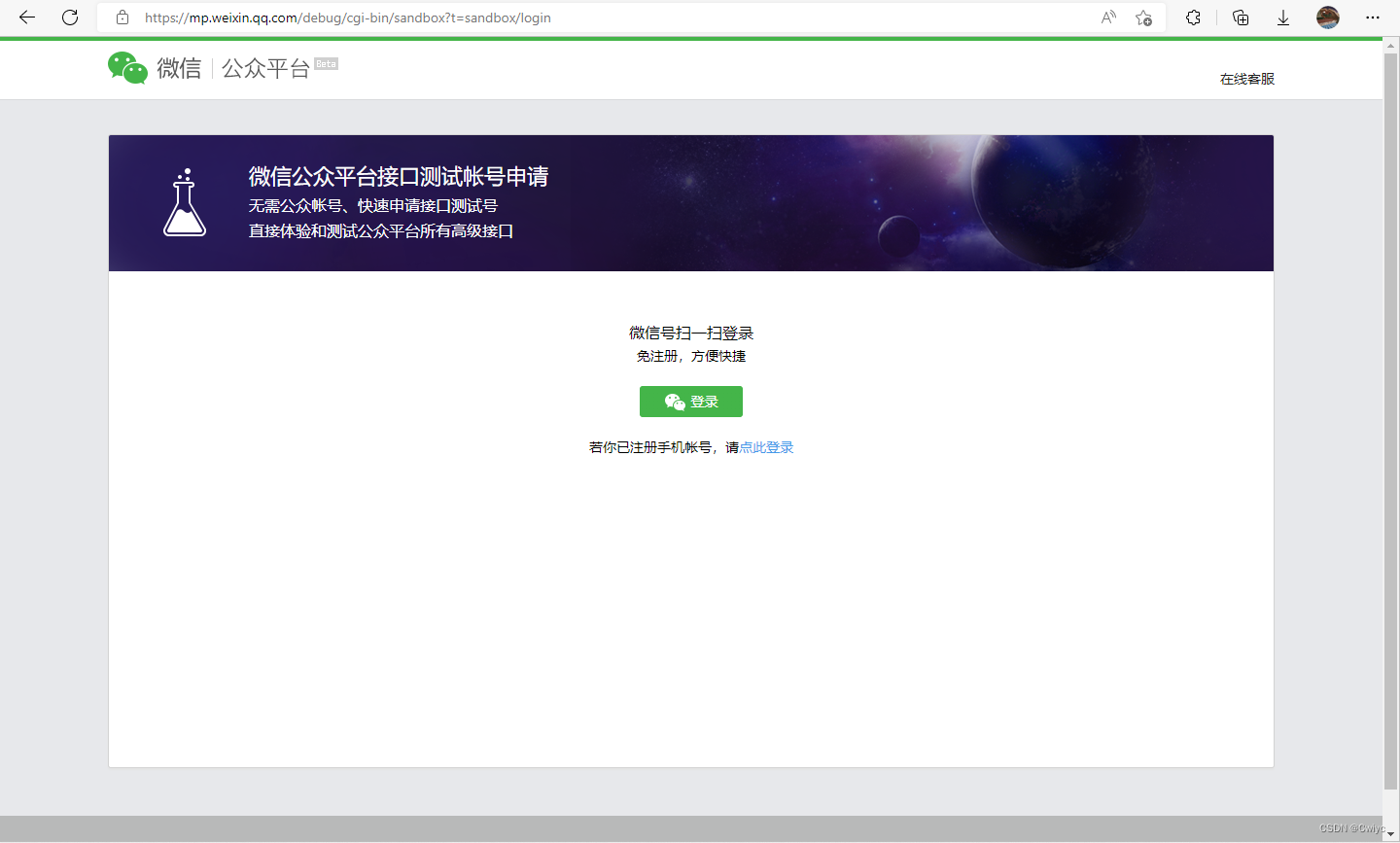
二、让目标扫码关注公众号

三、新增模板
这一步可以自由发挥,这里我只弄了一个天气的api,其他的api网上都有。。。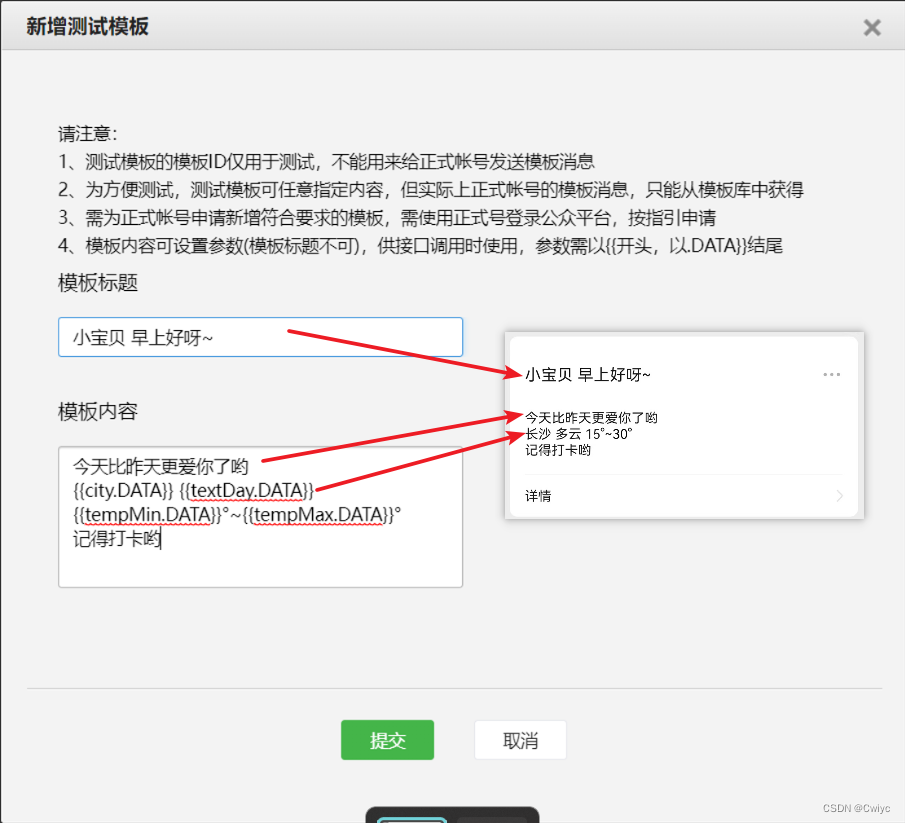
这个是我的模板
1 | Hi早上好 |
想要获得天气信息,需要调用天气的接口
这里推荐 和风天气
- 注册登录
- 应用管理->创建应用->得到key
- 城市代码查询
https://github.com/qwd/LocationList/blob/master/China-City-List-latest.csv,可以按住Ctrl+F查找 - 开发版的天气api为
https://devapi.qweather.com/v7/weather/3d?location=这里填城市代码&key=刚刚得到的key,下面给一个长沙天心区的例子
https://devapi.qweather.com/v7/weather/3d?location=101250108&key=7997019c2b4941beb6c682c3ca

四、使用leancloud部署云函数
- 进入leancloud官网注册登录
- 控制台->创建应用
- 进入该应用->云函数->部署
1.简单版(在线部署)
可实现所有功能,非常简单

4.在线编辑->创建函数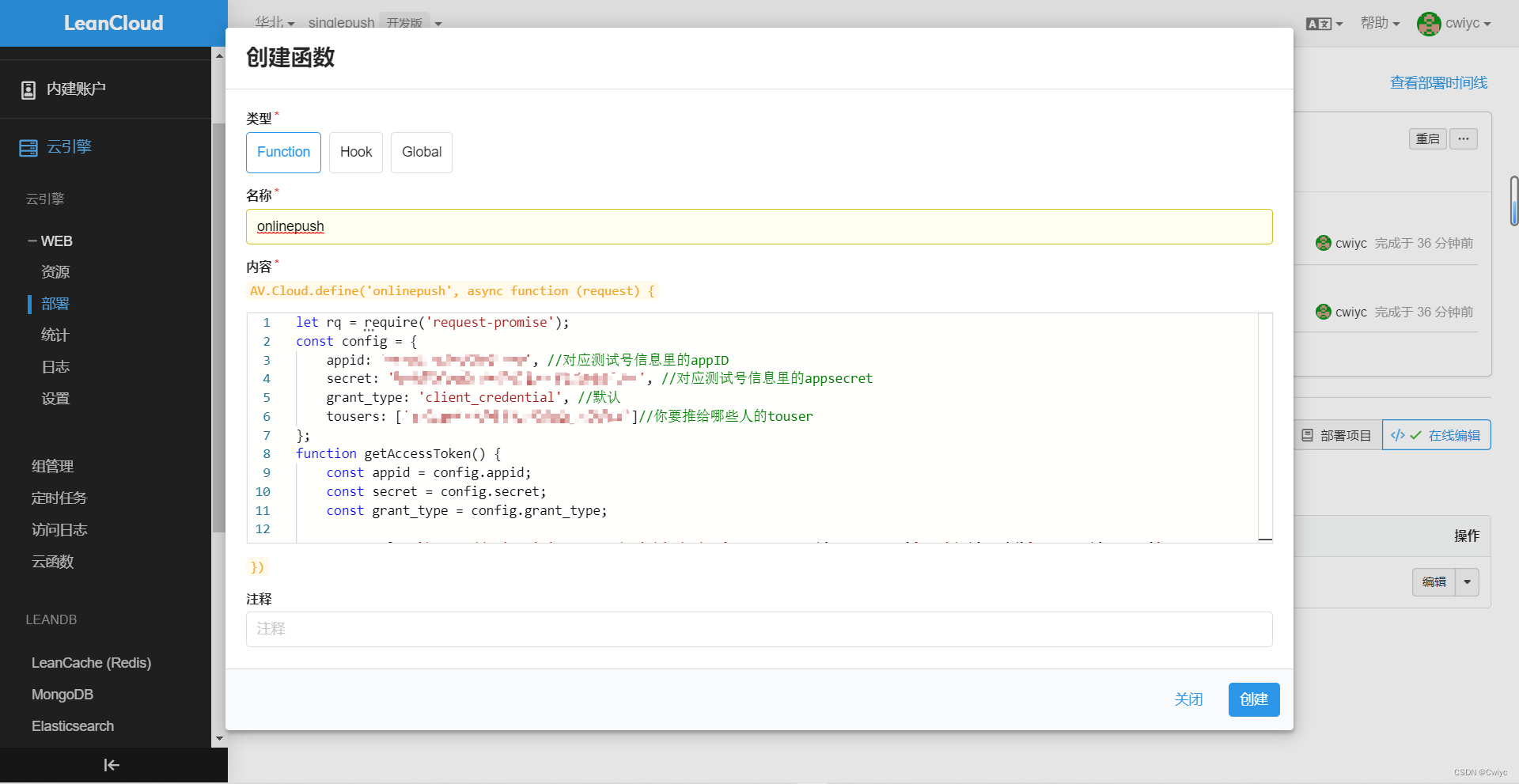
点击创建函数会出来如上图框框,随便取个名称,然后将以下内容粘上去注意,标有****************的都是自己要改的
1 | let rq = require('request-promise'); |
5.创建->部署->调用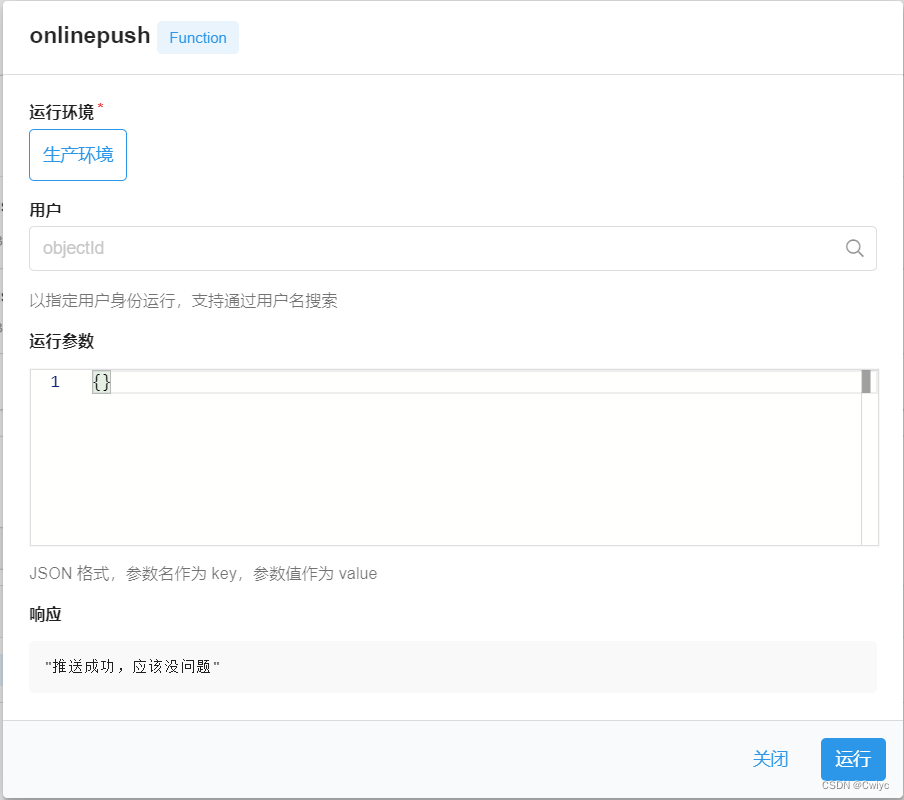
可以点击运行看微信是否能接收得到推送,如果可以则进行下一步,不可以的话就是出问题了,可以上网搜搜解决,也可以来问我…
2.复杂版(本地部署)
之前对leancloud不够了解,所以采用的这个方法,后来发现在线部署内置了request-promise包,所以最好用上面那个简单方法!
!!!前提是得有node环境!!!

4. 安装与登录命令行工具选择对应版本,现在一般电脑都是64位的选这个,下载完成点击安装就可以了。
5. 随便在哪创建一个文件夹作为项目的目录,在该目录下终端输入
1 | //先登录 |

- 你就会得到一个
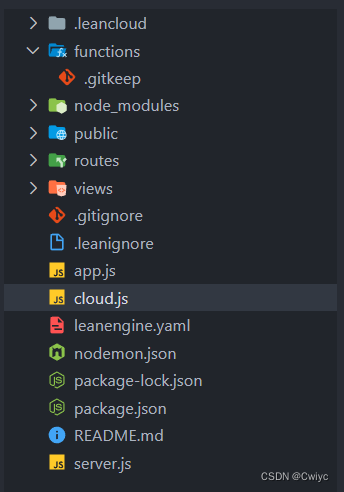
- 将cloud.js里的内容替换成如下
注意,标有*****的都是自己要改的1
2
3
4
5
6
7
8
9
10
11
12
13
14
15
16
17
18
19
20
21
22
23
24
25
26
27
28
29
30
31
32
33
34
35
36
37
38
39
40
41
42
43
44
45
46
47
48
49
50
51
52
53
54
55
56
57
58
59
60
61
62
63
64
65
66
67
68
69
70
71
72
73
74
75
76
77
78
79
80
81
82
83
84
85
86
87
88
89
90
91
92const AV = require('leanengine')
const fs = require('fs')
const path = require('path')
const axios = require('axios')
const config = {
appid: '***********', //对应测试号信息里的appID
secret: '****************', //对应测试号信息里的appsecret
grant_type: 'client_credential', //默认
tousers:['****************','****************']//你要推给哪些人的touser,有几个填几个
};
/**
* Loads all cloud functions under the `functions` directory.
*/
fs.readdirSync(path.join(__dirname, 'functions')).forEach(file => {
require(path.join(__dirname, 'functions', file))
})
/**
* A simple cloud function.
*/
AV.Cloud.define('singlepush', function () {
(function getAccessToken() {
const appid = config.appid;
const secret = config.secret;
const grant_type = config.grant_type;
const url = `https://api.weixin.qq.com/cgi-bin/token?grant_type=${grant_type}&appid=${appid}&secret=${secret}`;
axios.get(url).then(res => {
if (res.status === 200) {
getWeather(res.data.access_token)
} else {
throw '获取access_token失败,请检查appid和secret'
}
}).catch(err => {
console.log(err)
})
})()
return "推送成功,应该没问题"
function getWeather(access_token) {
//刚刚和风天气的api
axios.get('https://devapi.qweather.com/v7/weather/3d?location=********&key=***********************').then((res, res2) => {
sendTemplateMsg(access_token, res.data.daily[0]); //获取access_token成功后调用发送模板消息的方法
})
}
function sendTemplateMsg(access_token, res) {
const url = `https://api.weixin.qq.com/cgi-bin/message/template/send?access_token=${access_token}`; //发送模板消息的接口
const requestData = { //发送模板消息的数据
touser: '',//扫过码的人,这里不用填
template_id: '************',//消息的模板id
url: 'http://weixin.qq.com/download',
topcolor:'#1ce9e7',//标题颜色
//!!!!!!!!!!!!!!
//请注意!模板上面的··.DATA对应的就是下面的值,
//!!!!!!!!!!!!!!
data: {
city: {
value: '长沙',
color: 'ea2eb7' //设置字体颜色
},
textDay: {//晴/多云
value: res.textDay,
color: '#91d1f4'
},
tempMin: {//最低温
value: res.tempMin,
color: '#2ed2ea'
},
tempMax: {//最高温
value: res.tempMax,
color: '#e02d16'
}
}
};
config.tousers.forEach(item => {
requestData.touser = item
axios.post(url, requestData).then(res => {
if (res.status === 200) {
console.log('模板消息推送成功');
} else {
throw '模板消息推送失败'
}
}).catch(err => {
console.log(err)
})
})
}
}) - 在项目根目录下终端中输入
1
2npm install
npm install axios@^0.27.2 - 开始部署
1
lean deploy --prod
- 下面是部署成功
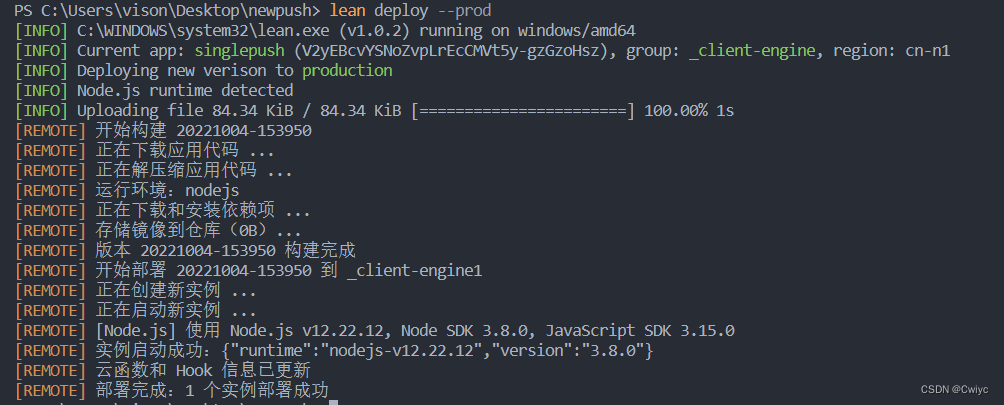
- 成功之后应该会有
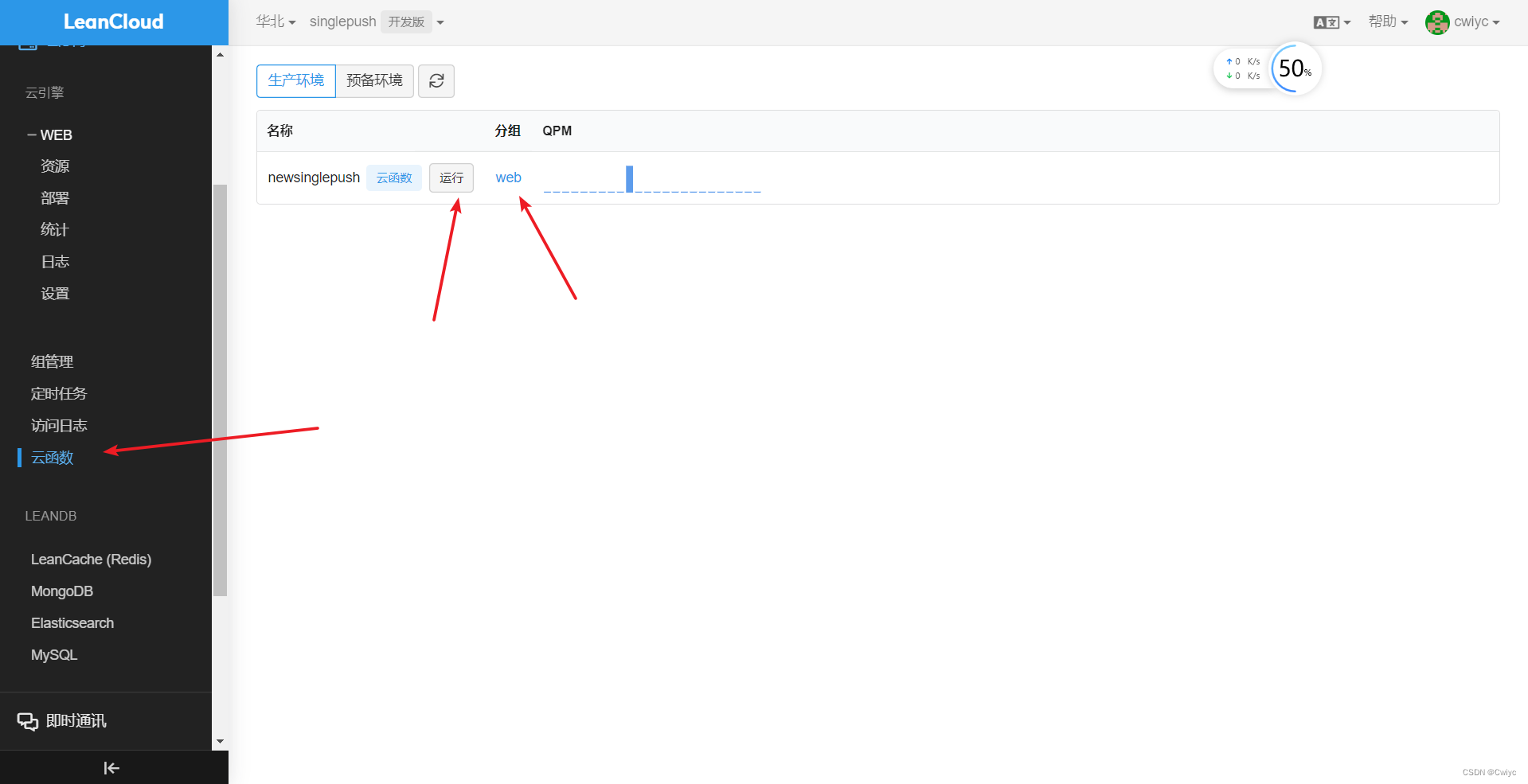
可以点击运行看微信是否能接收得到推送,如果可以则进行下一步,不可以的话就是出问题了,可以上网搜搜解决,也可以来问我…
五、创建定时任务
创建定时任务,这样可以每天可以定时推送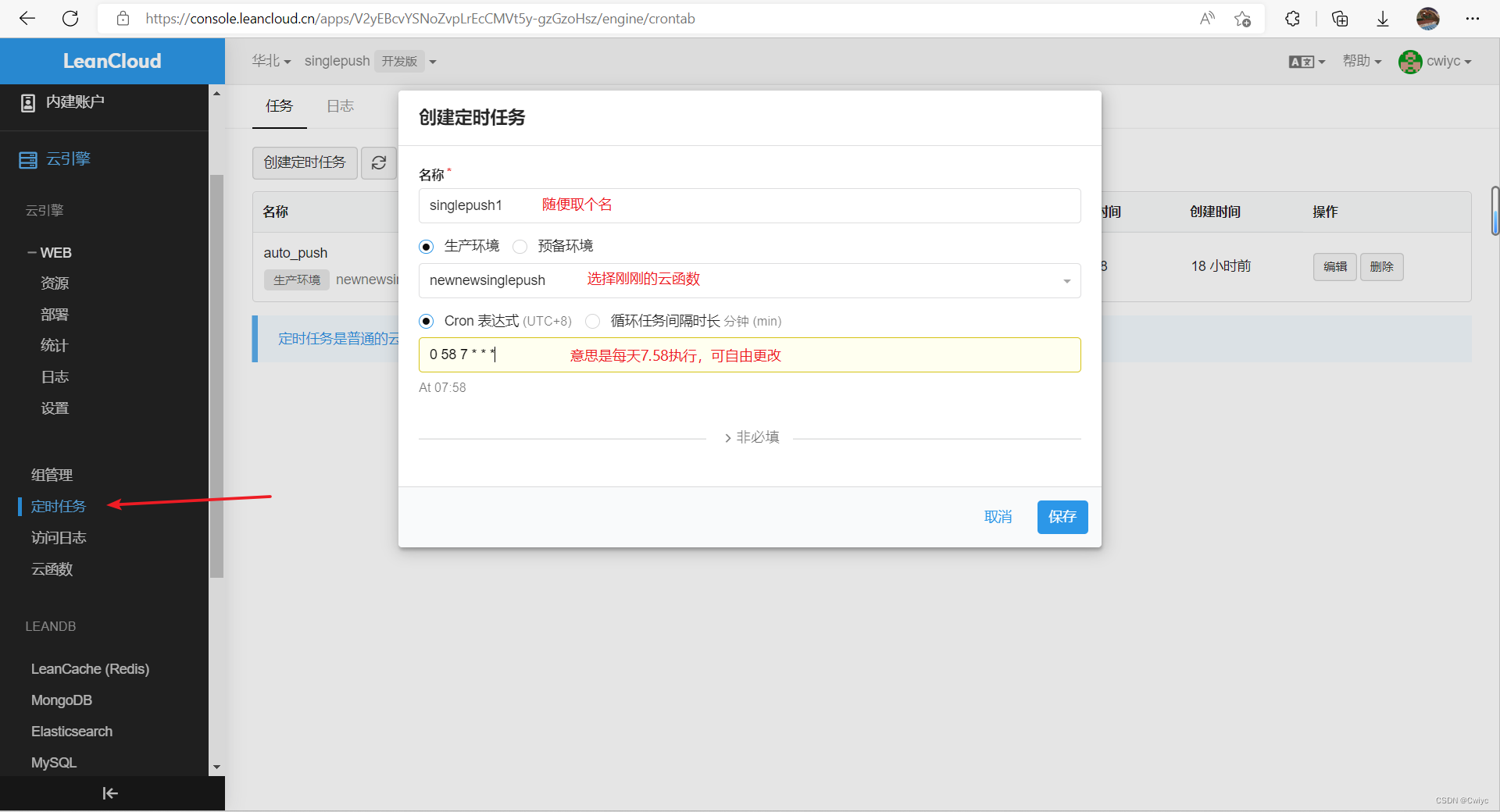
可以先弄一个和现在时间相近的测试一下,没问题就弄正式的
至此,大功告成
本博客所有文章除特别声明外,均采用 CC BY-NC-SA 4.0 许可协议。转载请注明来自 Cwiyc!
评论